VISIONAIRE Digital Templating
Smith & Nephew has partnered with Brainlab to offer you VISIONAIRE Digital Templating. This is a value added service we offer to our surgeons. All TraumaCad licenses are assigned to a sales representative and they template for their surgeons or with their surgeons. Smith & Nephew cannot distribute TraumaCad licenses directly to our customers.
VISIONAIRE Digital Templating consists of two products, Quentry and TraumaCad both owned and supported by Brainlab.
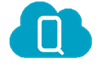
Quentry- Cloud base file transfer and storage system
![]()
TraumaCad- Fully featured Digital Templating system
Getting Started with VISIONAIRE Digital Templating
Smith+Nephew sales reps can sign up for a free 30-day trial. If you wish to continue using TraumaCad after your 30-day free trial period has expired, reach out to Visionaire Support and they can provide you details on how to get your paid subscription.
TraumaCad Registration Instructions (Required):
- Go to: traumacad.com/mobile
- Click “Login”and “Register” in top right corner of page
- Fill out registration fields for your Brainlab ID
- Use your Smith + Nephew email address
- The Brainlab ID will be your username for both Quentry and TraumaCad
- Once registered, there should be an activation link sent to your email. Click link to activate your account
- Fill out activation page and check the box“you would like 30-day free trial of TraumaCad”
- Once this is complete, Brainlab will assign access so you can download the software and begin using TraumaCad
TraumaCad Templating Options:
TraumaCad Mobile www.traumacad.com/mobile
- Website + iPad app
- Auto-template feature available
- Total joints only
- Access & save images from Quentry account
TraumaCad Web (Desktop Software)
- Full software version
- All TraumaCad modules and clinical measurement tools available
- Accessible from anywhere with internet access
- Used on both PC & Mac’s
- Access & save images from Quentry account
Downloading TraumaCad Web Instructions:
- Go to: quentry.com
- Click “Login Here”link on left side of page
- Enter Brainlab ID and password
- Once logged in, click “applications” tab on left hand side of page
- Scroll down to “TraumaCad Web” and click install
How to get images into Quentry/TraumaCad to template:
- Manual- directly upload from a computer or from a CD
- Picture- take a picture of an X-Ray on your iPad and template from the TraumaCad app. A calibration device is required on images if you choose to template this way.
- Automatic Push (Gateway Integration)- a link is set up with the hospital’s PACs system. All specified images ie: hip & knee x-rays are automatically pushed into your Quentry account and can be templated from anywhere with wifi.
- This set up is simple but a little more involved. If you are interested in this workflow, please complete the two required forms below. Send the completed forms to Tiffany Graalum. The forms must be completed to schedule the site implementation with your account.
- TraumaCad Web-SITE Implementation Form
- Quentry-Pre Installation Form
- This set up is simple but a little more involved. If you are interested in this workflow, please complete the two required forms below. Send the completed forms to Tiffany Graalum. The forms must be completed to schedule the site implementation with your account.
Calibration Devices
Ensure your doctor’s office is including some type of calibration device on all images. This will greatly improve the accuracy of the templating. Brainlab’s calibration devices allow for consistency and the auto-template feature to be utilized. Brainlab’s calibration devices are listed below:
VoyantMark -can be used for both hip and knee x-rays
KingMark - used for standing hip x-rays
Additional Notes:
- Keep in mind your Braindlab ID password expires every 6 months and needs to be reset on a computer.
- You can find a VISIONAIRE Digital Templating training module on Navigate or you can watch training videos on Quentry quentry.com
Questions:
Please contact:
Charlotte Braden-Allen
Charlotte.Braden@smith-nephew.com
901.399.5055
Deborah Porter
Deborah.Porter@smith-nephew.com
901.399.5934